I'm having trouble connecting
The Dyson Link app allows you to control, schedule and monitor your Dyson purifier even when you're not at home.
Getting connected: Part 1
Before you begin.
1. Download the app

Search for the latest Dyson Link app on the App Store or Google Play.
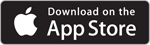
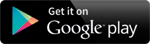
2. Ensure you have the following information
You will need your home Wi-Fi password and the product Wi-Fi information.

The product Wi-Fi information can be found in the following locations.
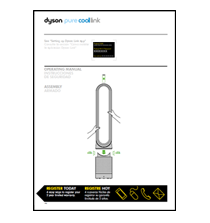
On the front of the instruction manual.
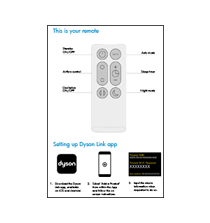
On the remote control packaging.

On a removable sticker on the front of the purifier.

On your purifier, located underneath the filter.
3. Check your Wi-Fi
Check that your purifier is set up only a short distance from your Wi-Fi router and that it is powered.
Make sure that your mobile device is connected to the same network that you want to connect your purifier to. This must be a 2.4GHz network.
Many modern routers support both 2.4GHz and 5GHz networks. For routers that display these separately, please connect to the 2.4GHz network before you begin.
Supported Wi-Fi protocols:
- IEEE802.11b (Not recommended).
- IEEE802.11g.
- IEEE802.11n.
Check that your mobile device's Wi-Fi is enabled and that it has a good Wi-Fi signal, check that you are connected to the internet, for example try visiting your favourite web site.
Getting connected: Part 2
Please click the appropriate link for your mobile device to complete the connection process.