How to use the remote control
To operate, point the remote control toward the front of the base.
On/Off
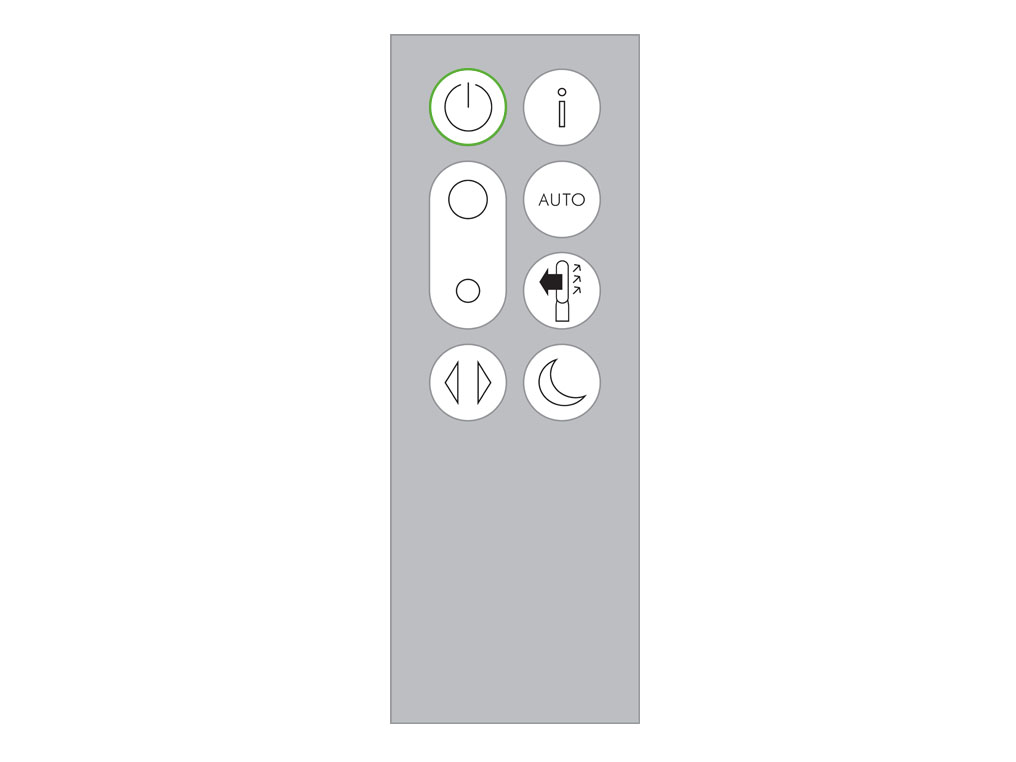
Press the Power ON/OFF button on the appliance or remote control to stop the purifier. The appliance will continue to monitor the air quality.
Airflow speed
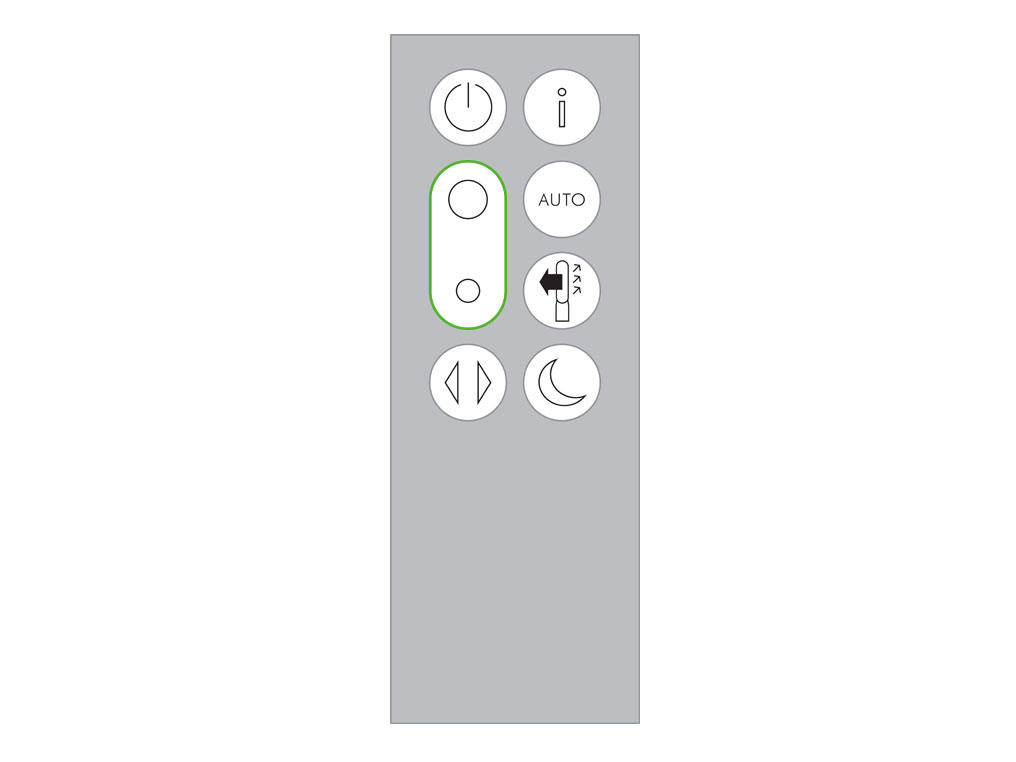
Press the Airflow speed button to increase and decrease the airflow speed.
Oscillation On/Off
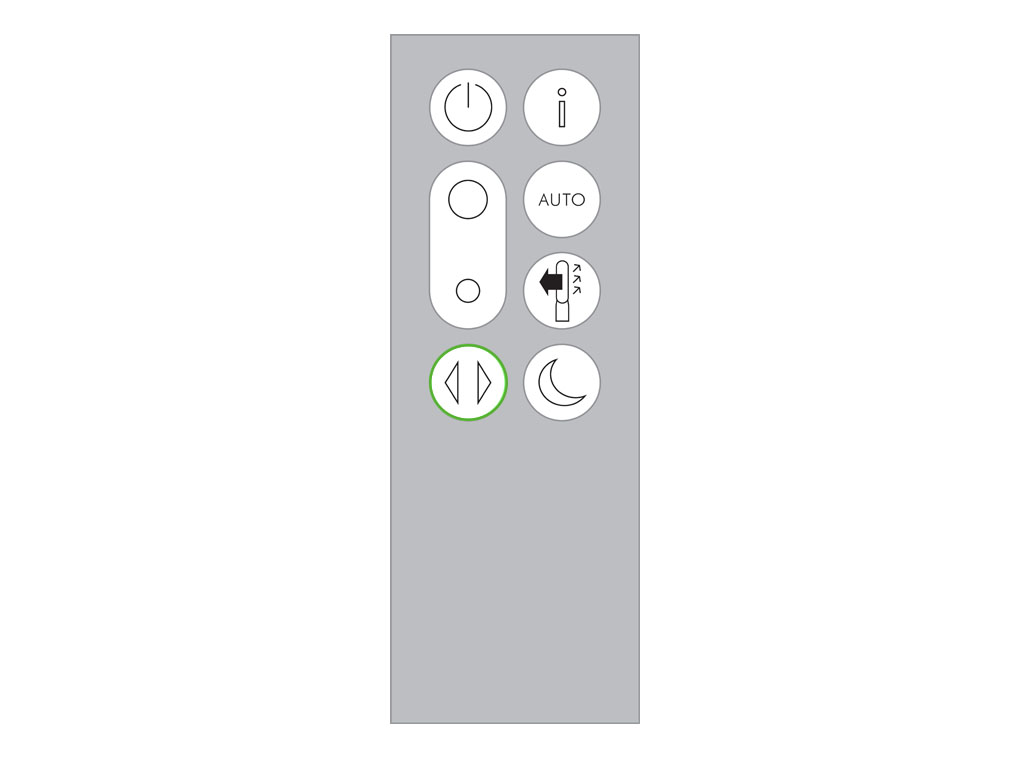
Press the Oscillation button to scroll through the options from 0° to 350°.
Customise your oscillation settings in the Dyson Link app and it will appear as an option as you scroll through.
Information menu
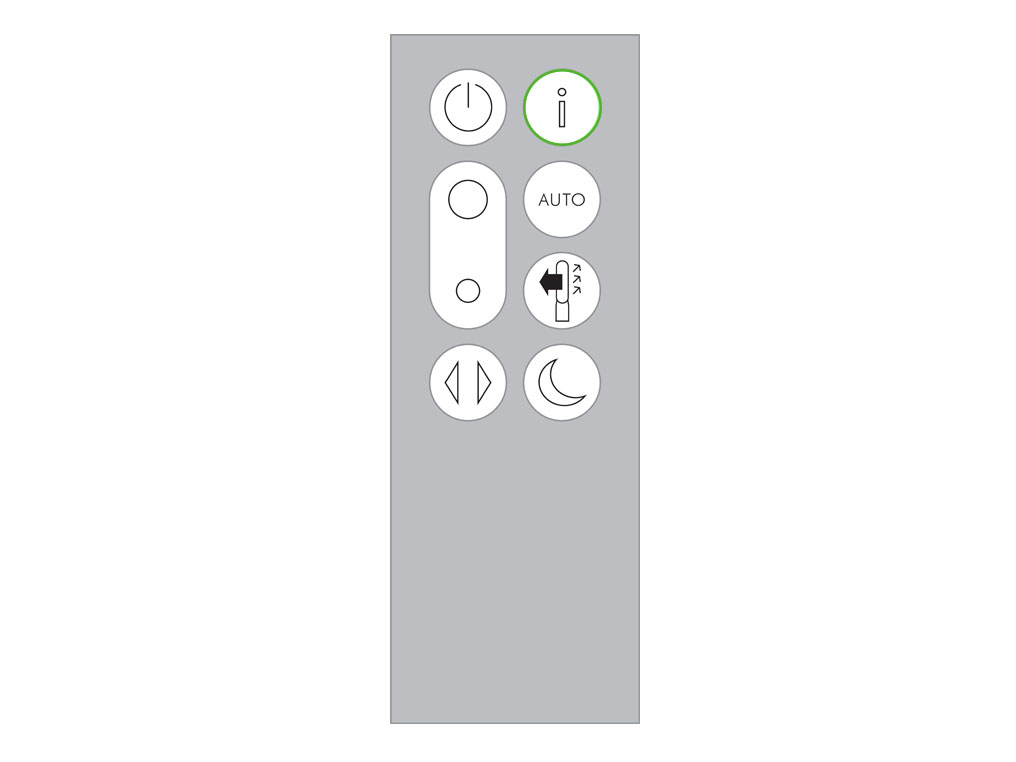
Scroll through the options to monitor the performance of your appliance.
The menu will also allow you to access information about the pollutants in the air and the temperature and humidity levels.
When a particular type of pollutant causes air quality to decrease, the symbol for that pollutant will show in the display.
Auto mode
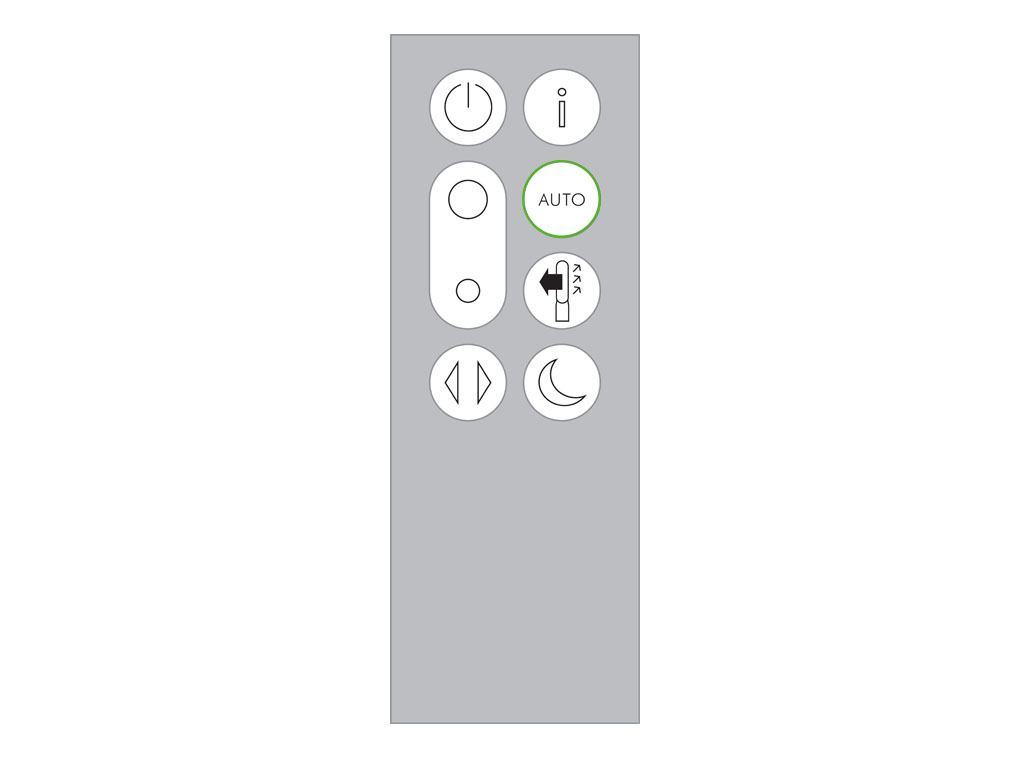
When Auto mode is selected the on-board sensors will intelligently adjust the settings of the appliance according to the quality of air. The appliance will pause once the sensors detect that the target air quality level has been reached. The sensors will continue to monitor the air quality, switching the appliance back on when air quality levels have dropped. Customise your Auto mode and air quality settings in the Dyson Link app.
Airflow direction
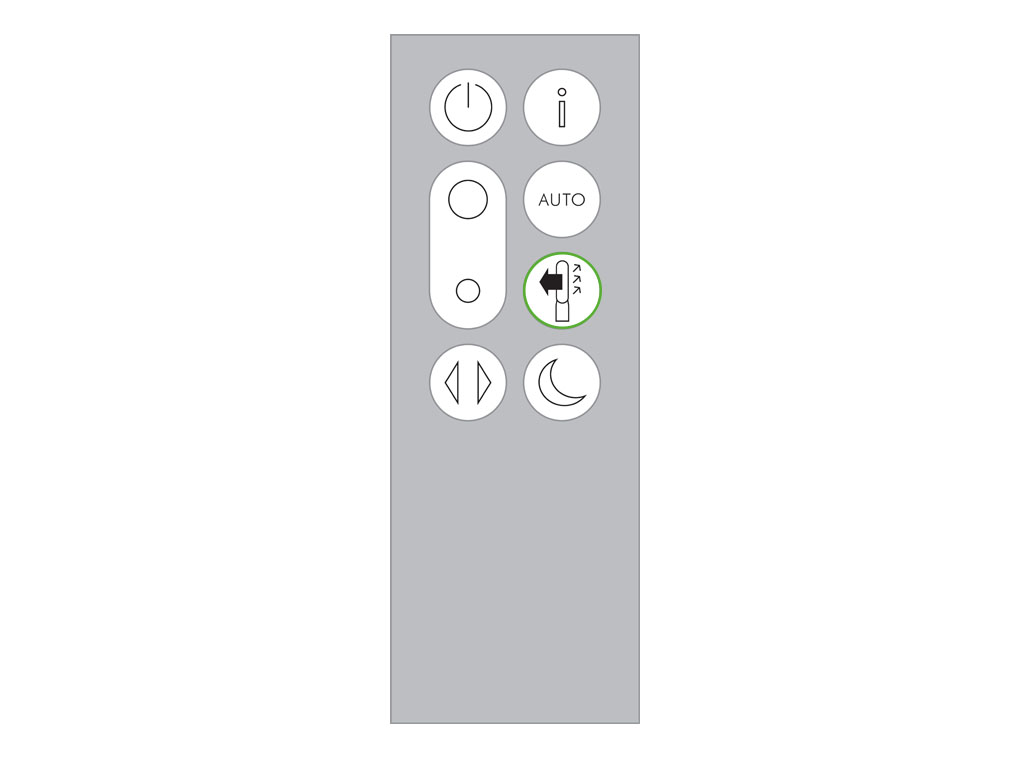
Air will be purified continuously, whether the air is set to flow from the front or the back.
For purification and cool airflow, select the airflow direction to the front.
For purification without cool airflow from the front, select the airflow direction to the back.
Night mode
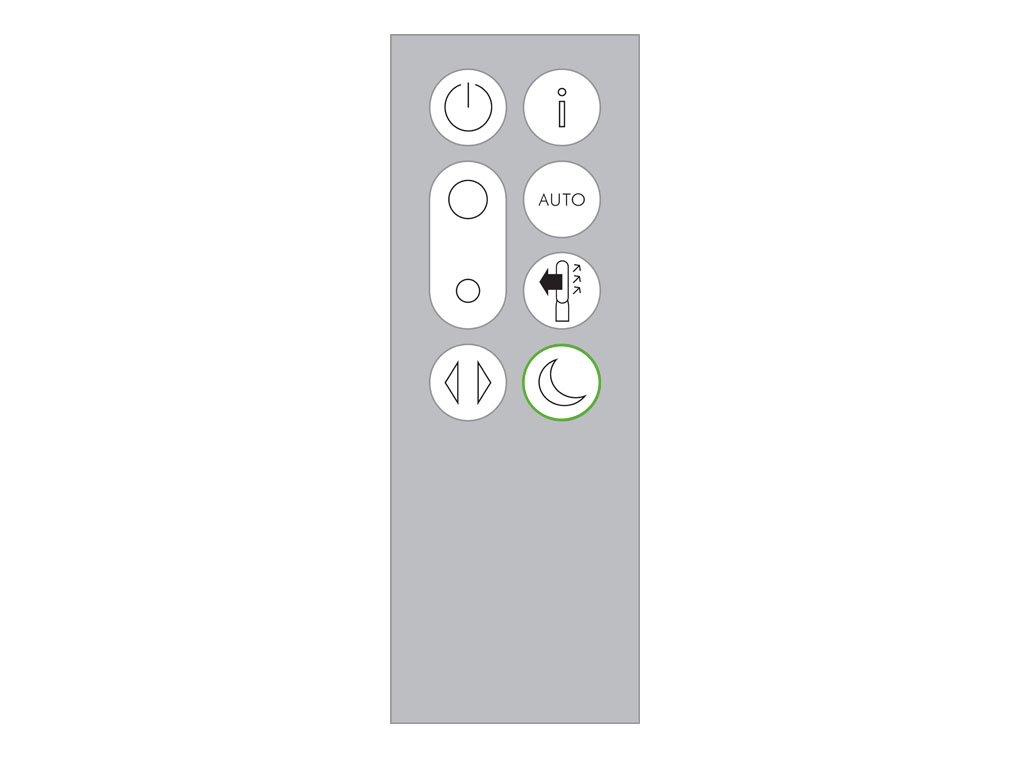
Night mode will dim the display and the appliance will run more quietly, making it ideal for use while sleeping. If Auto mode has been set, Night mode will reduce airflow speeds to range from 1 to 4. You can manually change the airflow from 1-10. Customise your Night mode settings in the Dyson Link app.